With the rise of virtual communication, WhatsApp video calls have become an essential tool for staying connected with friends, family, and colleagues. However, many users are unaware of the various gestures and features available during a video call that can enhance the experience and make communication more efficient. In this comprehensive guide, we will explore the various gestures and features available on WhatsApp video calls and provide tips on how to master them for a seamless communication experience.
Getting Started with WhatsApp Video Calls
To start a video call on WhatsApp, simply open the chat with the contact you wish to call and tap on the video call icon at the top right corner of the screen. Once the call is connected, you can begin using a variety of gestures and features to interact with the other person more effectively.
Mastering WhatsApp Video Call Gestures
1. Switching Between Front and Rear Camera
- During a video call, you can switch between the front and rear camera by tapping on the camera icon with two arrows in a circular motion. This is useful for showing your surroundings or focusing on something specific during the call.
2. Muting and Unmuting Your Microphone
- To mute or unmute your microphone during a video call, simply tap on the microphone icon at the bottom of the screen. This is handy when you need to have a private conversation or minimize background noise.
3. Enabling and Disabling Video
- You can turn your video on or off during a video call by tapping on the video camera icon. This is helpful when you want to have a voice-only conversation or if you need to step away from the camera briefly.
4. Raising Your Hand
- If you are in a group video call and wish to get the attention of the other participants, you can use the “Raise Hand” feature by tapping on the hand icon. This notifies others that you have something to say or a question to ask.
Advanced Features on WhatsApp Video Calls
1. Adding Participants
- You can add more participants to a one-on-one call by tapping on the “Add Participant” icon and selecting the contacts you wish to add. This is useful for turning a personal call into a group conversation.
2. Reacting with Emojis
- During a video call, you can express your emotions by reacting with emojis such as thumbs up, clapping hands, or heart eyes. Simply tap on the emoji icon and choose the emoji that best represents your reaction.
3. Sending Messages
- If you need to share a quick message or link during a video call, you can do so by tapping on the message icon and typing your message. This is a convenient way to exchange information without interrupting the flow of the conversation.
Tips for Enhancing Your WhatsApp Video Call Experience
- Ensure a stable internet connection: A strong internet connection is essential for clear video and audio quality during a video call.
- Choose a well-lit environment: Good lighting can make a significant difference in how you appear on camera, so try to position yourself in a well-lit area.
- Use headphones: Headphones can help reduce background noise and echo during a call, making it easier for both parties to hear each other clearly.
- Avoid multitasking: To fully engage in the conversation, try to minimize distractions and focus on the call without multitasking.
Frequently Asked Questions (FAQs)
1. Can I make group video calls on WhatsApp?
- Yes, you can make group video calls on WhatsApp by starting a call with one contact and then adding more participants during the call.
2. Are WhatsApp video calls secure?
- WhatsApp video calls are end-to-end encrypted, ensuring that your conversations are secure and private.
3. How many people can join a group video call on WhatsApp?
- You can have up to eight participants in a group video call on WhatsApp.
4. Can I record a WhatsApp video call?
- WhatsApp does not have a built-in feature to record video calls. You may need to use third-party screen recording tools for this purpose.
5. Can I use WhatsApp video calls on a desktop computer?
- At present, WhatsApp video calls can only be made on mobile devices and not on desktop computers.
Mastering the various gestures and features available on WhatsApp video calls can significantly improve your communication experience and help you stay connected with others more effectively. By following the tips and guidelines outlined in this guide, you can make the most out of your WhatsApp video call interactions.

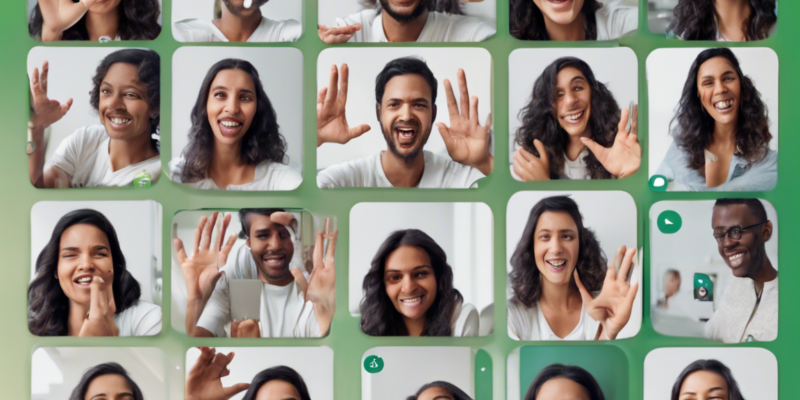

Comments